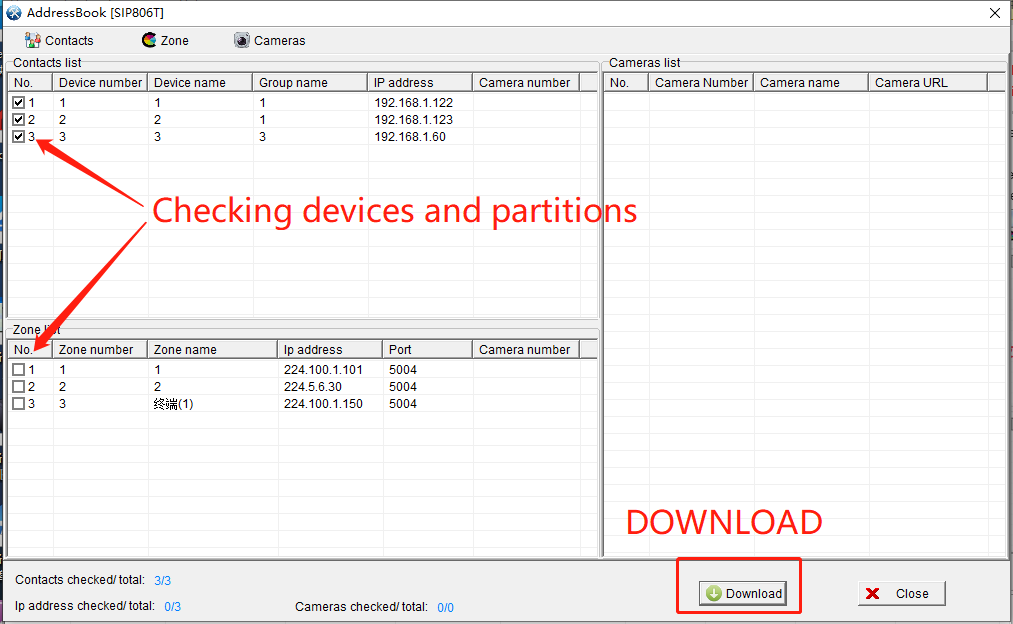SINREY
| Availability: | |
|---|---|
SINREY Manager software is a software management tool on the computer PC host that integrates SINREY device search, configuration, upgrade and other functions. Using Manager, users can conveniently manage SINREY devices.
Manager software is a software management tool on the computer PC host that integrates device search, configuration, and upgrade functions. Using Manager, users can easily manage devices.
Generally, the first configuration requires the device and the computer used for configuration to be within the same LAN subnet (i.e., the same network segment), so that the Manager software can be used to configure the device regardless of its original IP address.
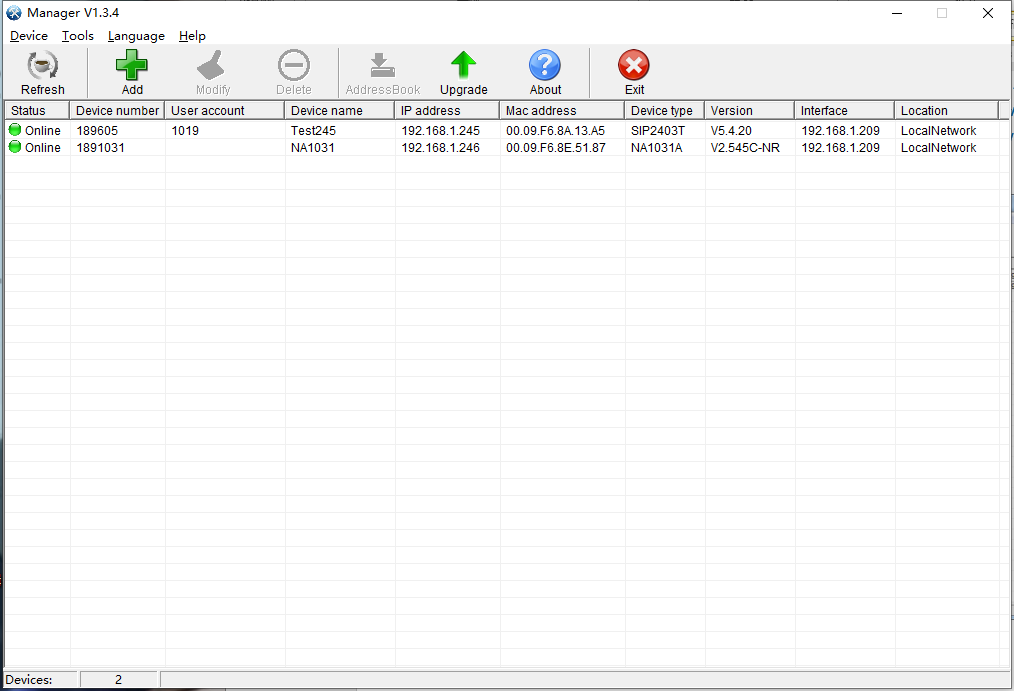
1.Search for local devices
Execute the shortcut menu "Search" to search SIP devices in the same subnet in the LAN, and display the searched SIP devices in the main window.

2.Adding devices
For unpowered devices, you can click "Add Device" to add SIP devices to the search tool in advance. In this way, you can search and configure SIP devices in different subnets (different network segments), provided that the ip addresses, subnet masks, gateways, etc. of these devices are correctly configured.
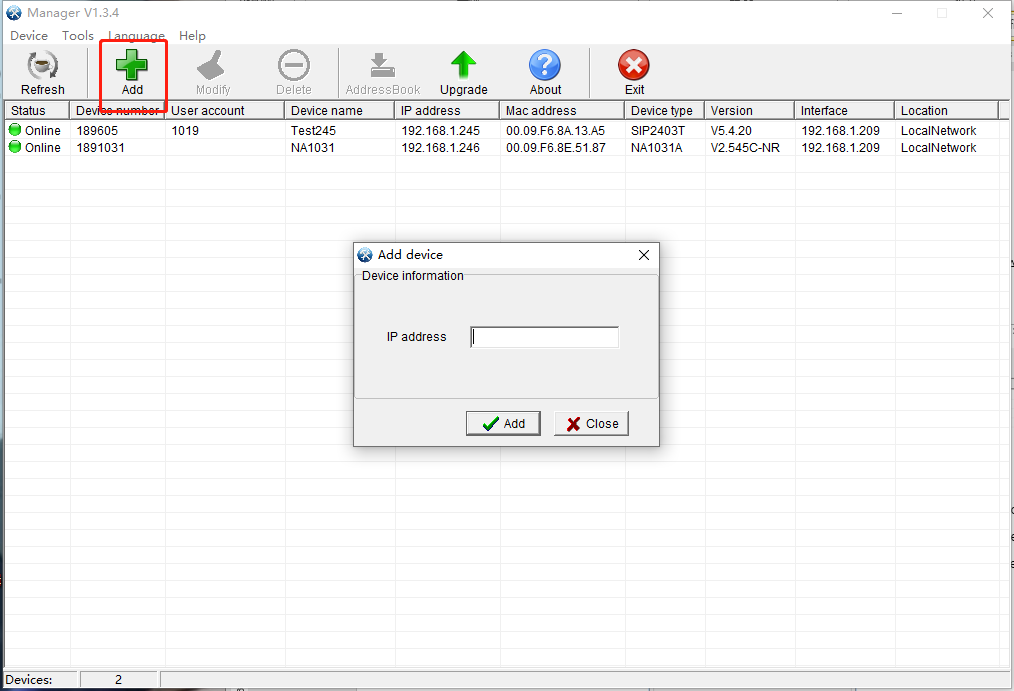
3.Equipment upgrade
Right-click on the SIP device or select "Device Upgrade" in the function bar to remotely upgrade the firmware of the SIP device.
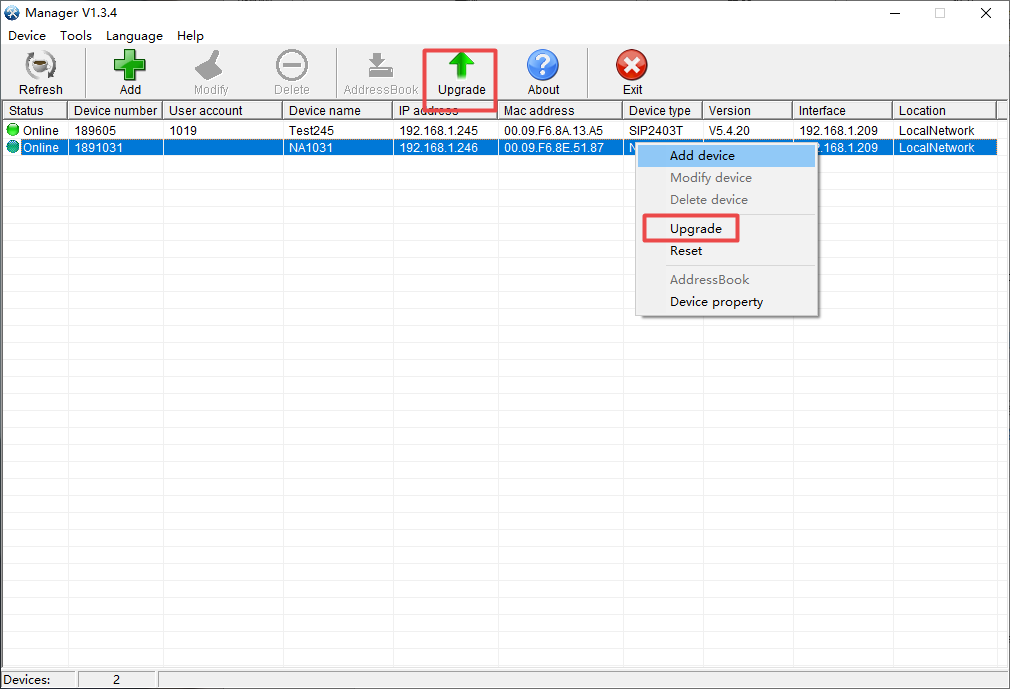
In the pop-up interface, choose to open the corresponding upgrade file (xxxx_xxxx_xx.bin), click Start, then enter the password (default 1234 or leave it blank), and finally click OK to realize the firmware upgrade.
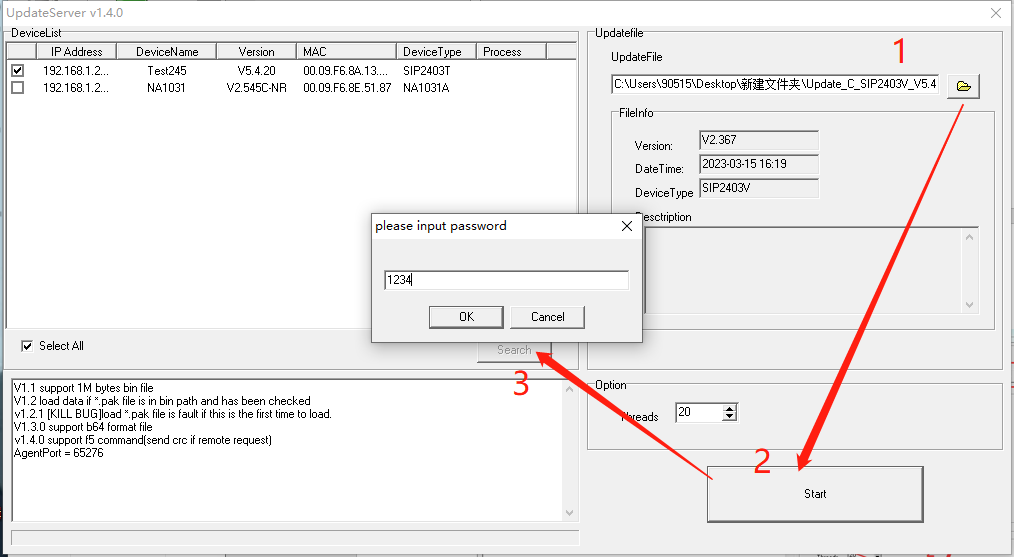
Intercom terminal setting instructions
1)Double click to enter the device properties interface, click "Basic Parameters" to set the IP address, gateway, subnet mask and DNS server of the device. The management server is the IP address of the playback software. The default port number is 8877.
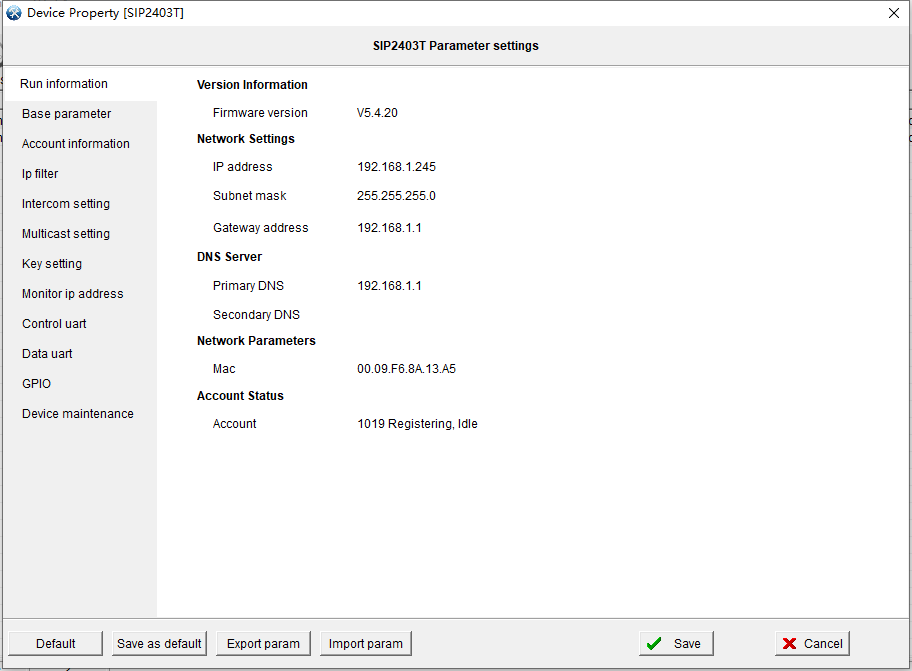
2)Click "Account Information", fill in the display name, user name, user password and SIP server IP address and its server port of the SIP device. (Non-SIP devices do not need to set this item)
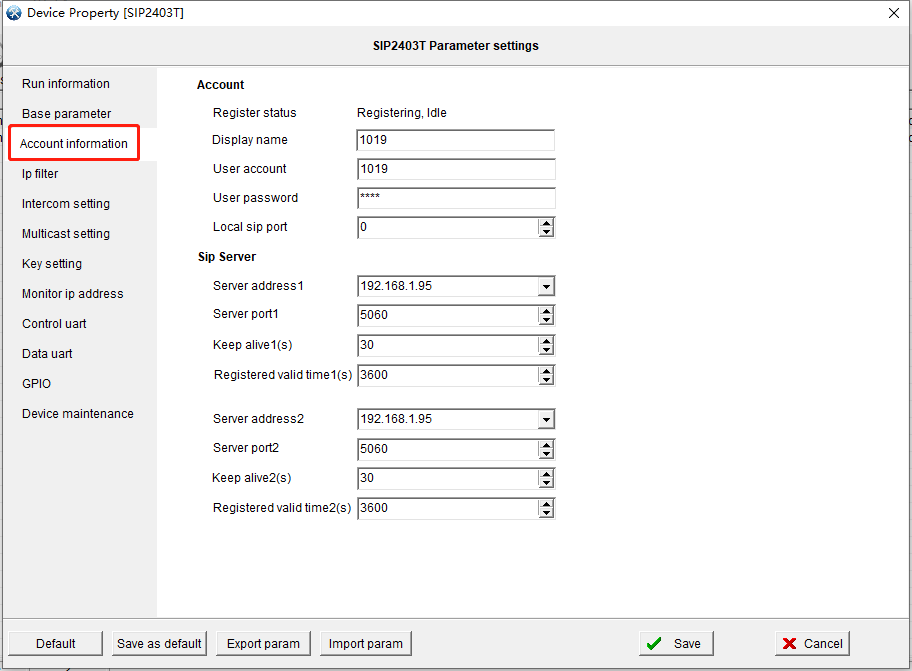
3)In the "intercom settings" to set the device's intercom shouting parameters, generally with the default can be.
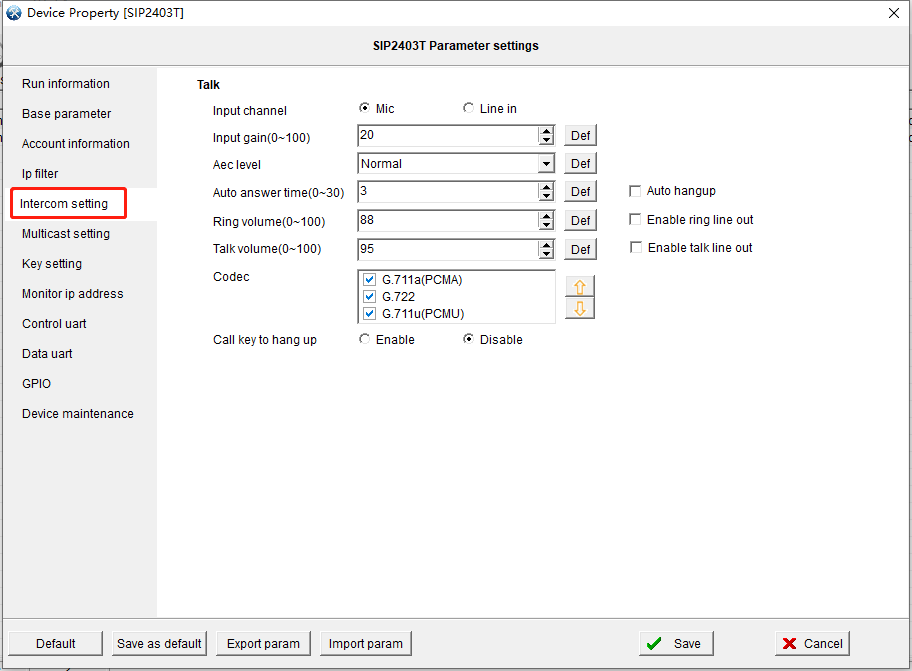
4)Set the multicast call parameters of the device in "Multicast Settings", generally use the default.
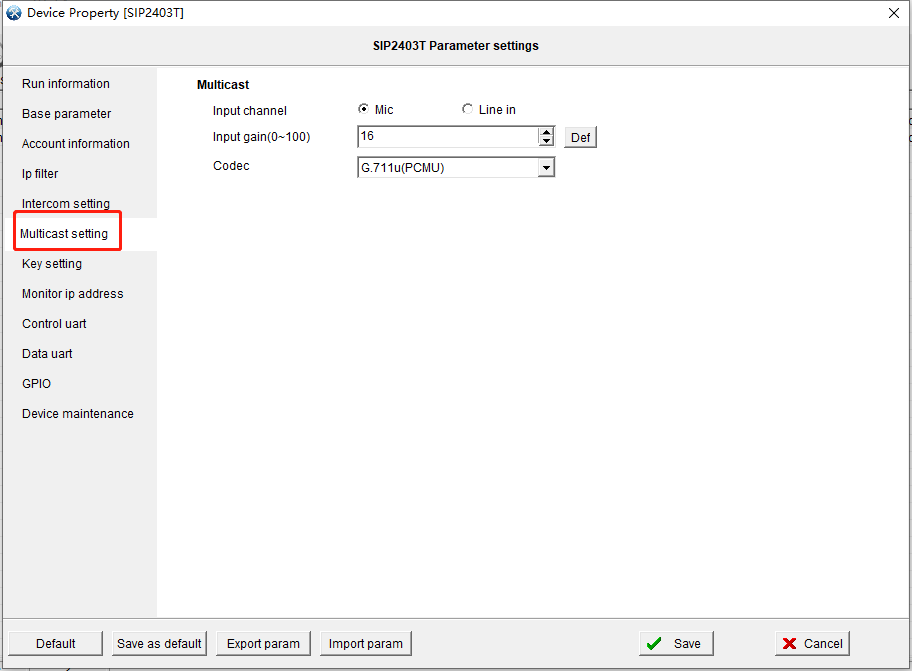
5)Set "Key Definition" to set the call target for intercom and the call target for multicast of the device.
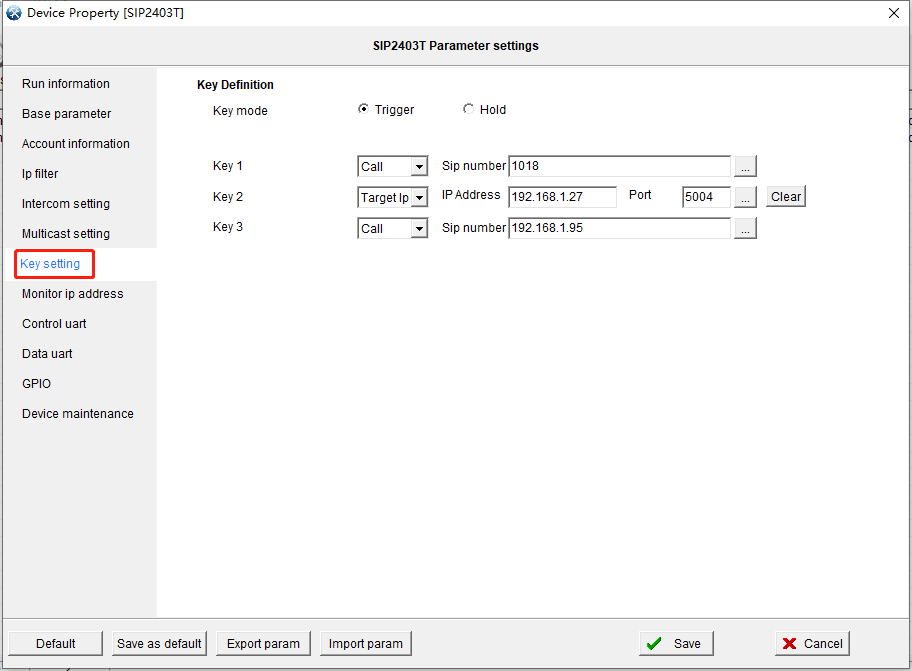
6)Set "Listen to multicast address", click to enter the preset multicast address list, when there are other devices in the network to initiate the same group of multicast, this device will listen to receive and automatically play the audio signal.
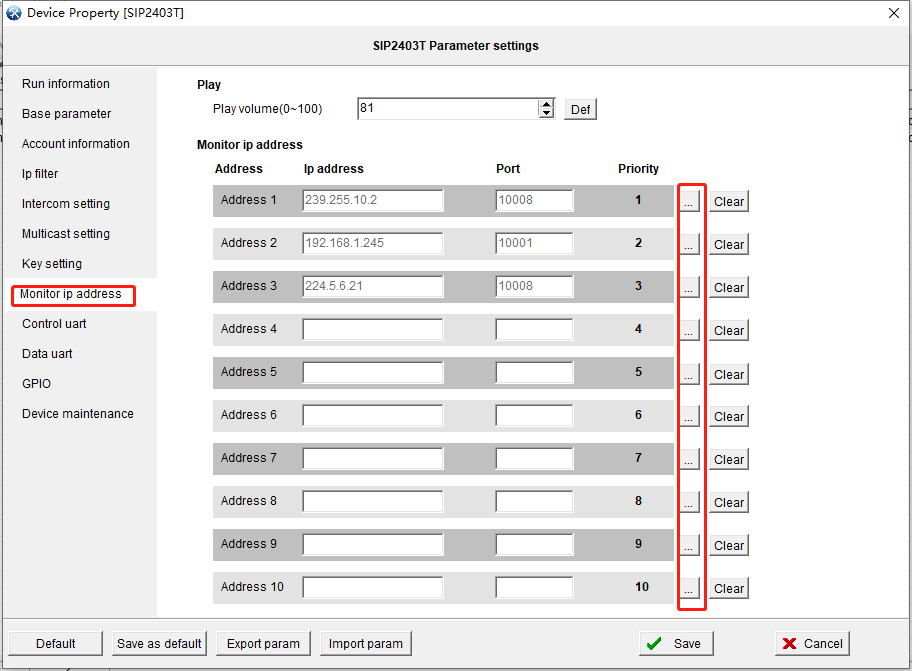
There are 10 groups of listening multicast addresses (1 group lowest, 10 groups highest), and multicast with high priority can interrupt multicast with low priority.
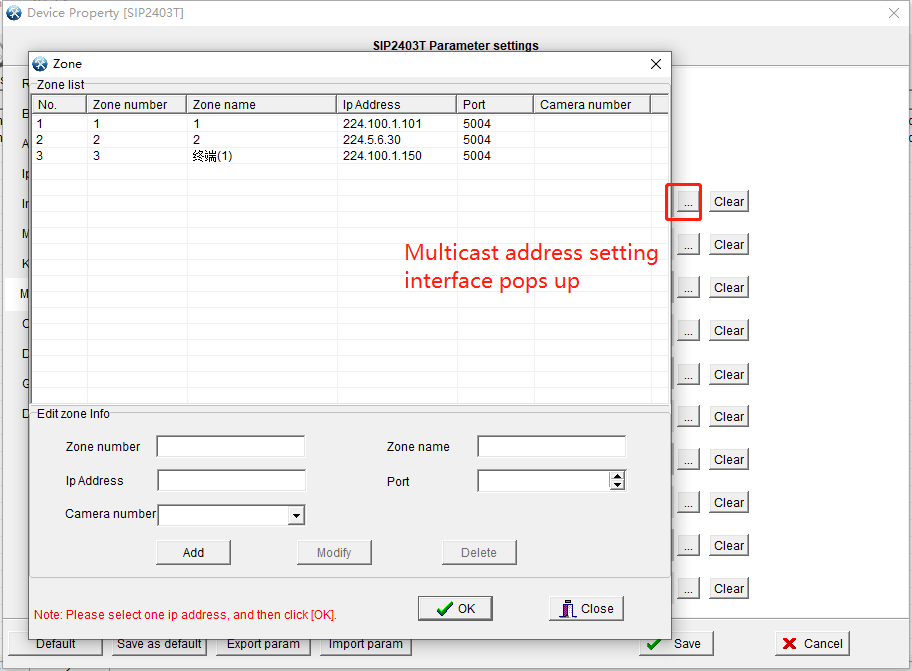
1.Double click to enter the device properties interface, click "Basic Parameters" to set the IP address, gateway, subnet maskand DNS server of the device.
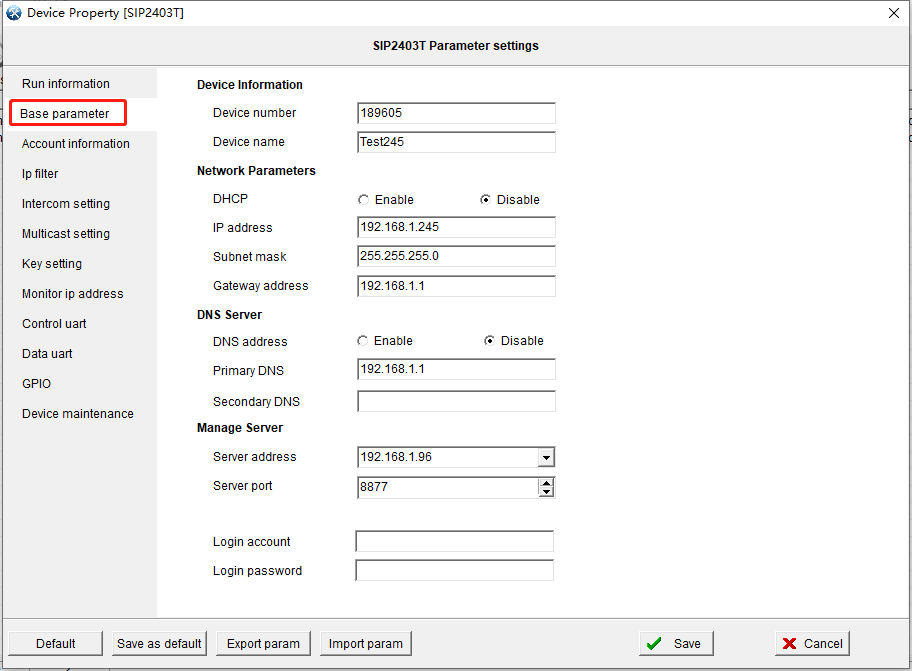
2.Set the microphone intercom and multicast shouting parameters in the function settings, generally use the default.
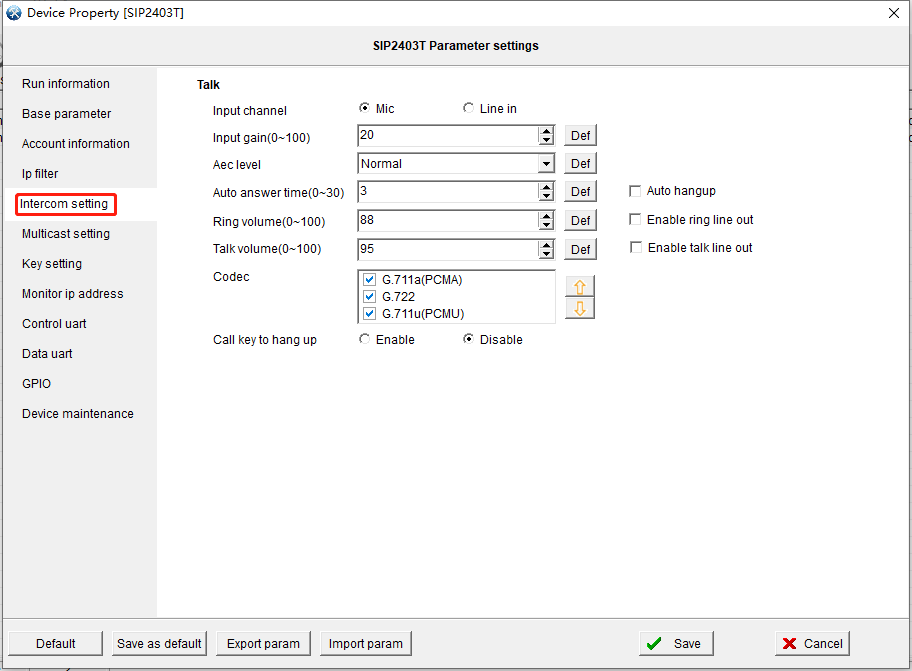
Select the microphone host, and then click the "Address Book" option on Manager's main screen to enter the address book download page.
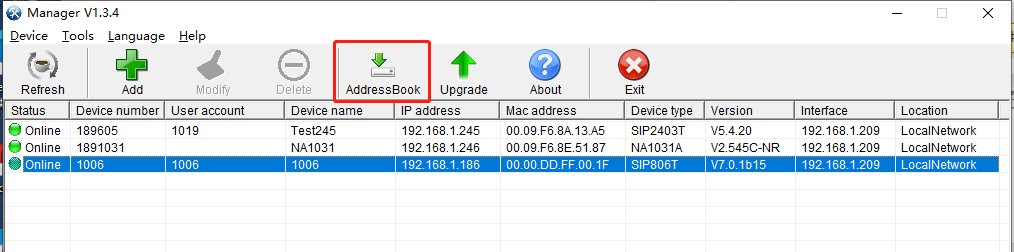
Click "Contact" to add intercom devices. The following figure:
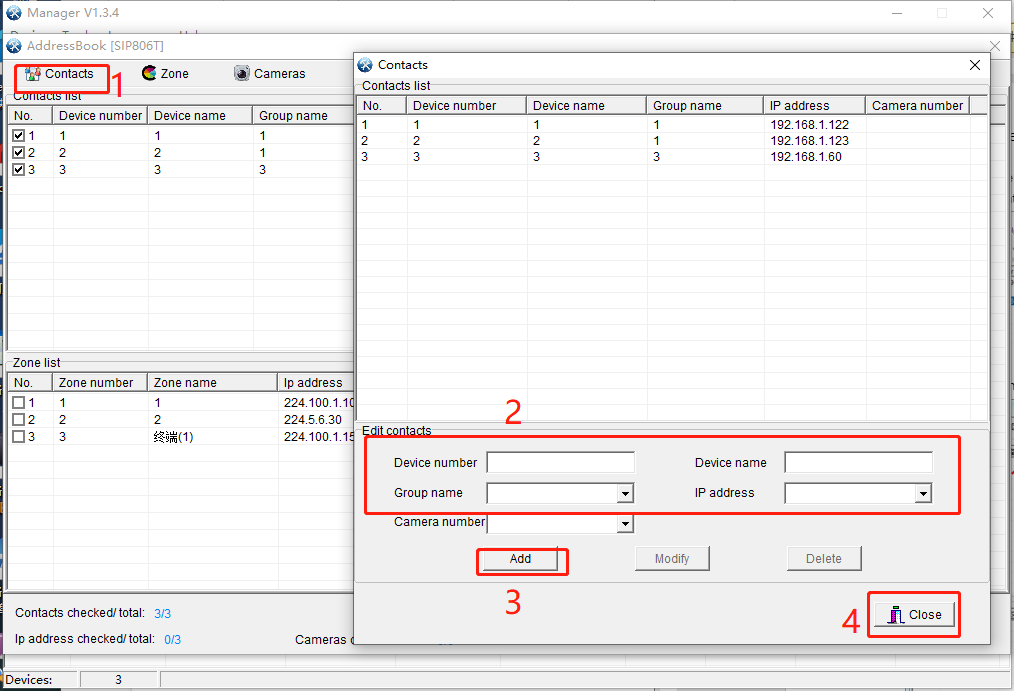
Note: When operating SIP devices, the device number is filled in the SIP account of the device, and other devices are filled in the device number in the basic parameters of the device.
3.Click on the partition list to add multicast addresses. The following figure:
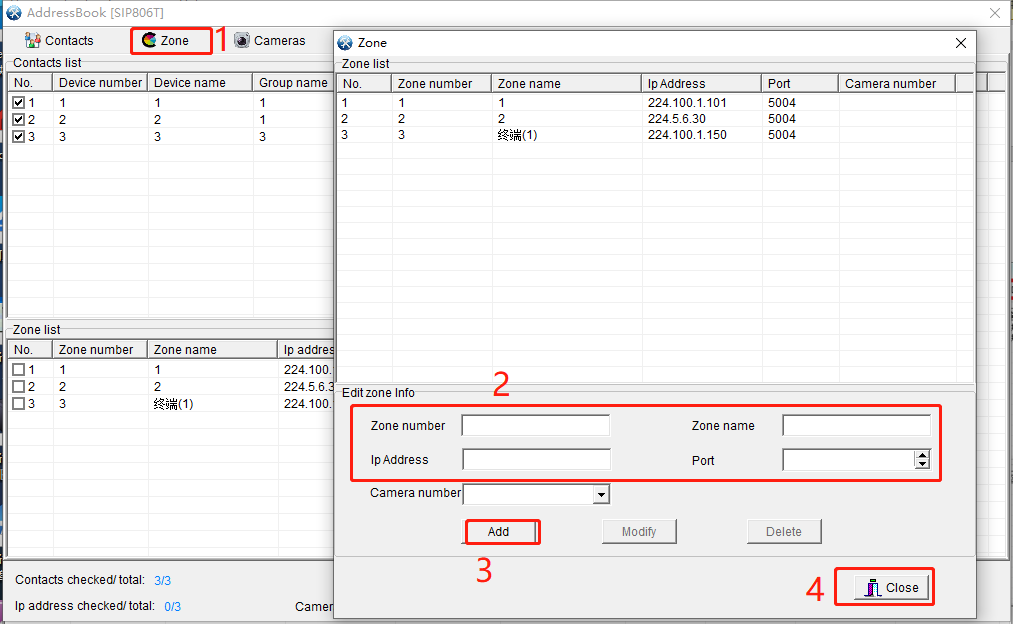
Note: Enter the IP address and port number of the specified partition. The partition number and partition name can be set arbitrarily, without affecting the usage.
The receiving end needs to set a consistent partition IP address and port number to receive multicast shouts sent by the microphone.
4.Check the contacts and partitions and click Download to download the information to the microphone host.
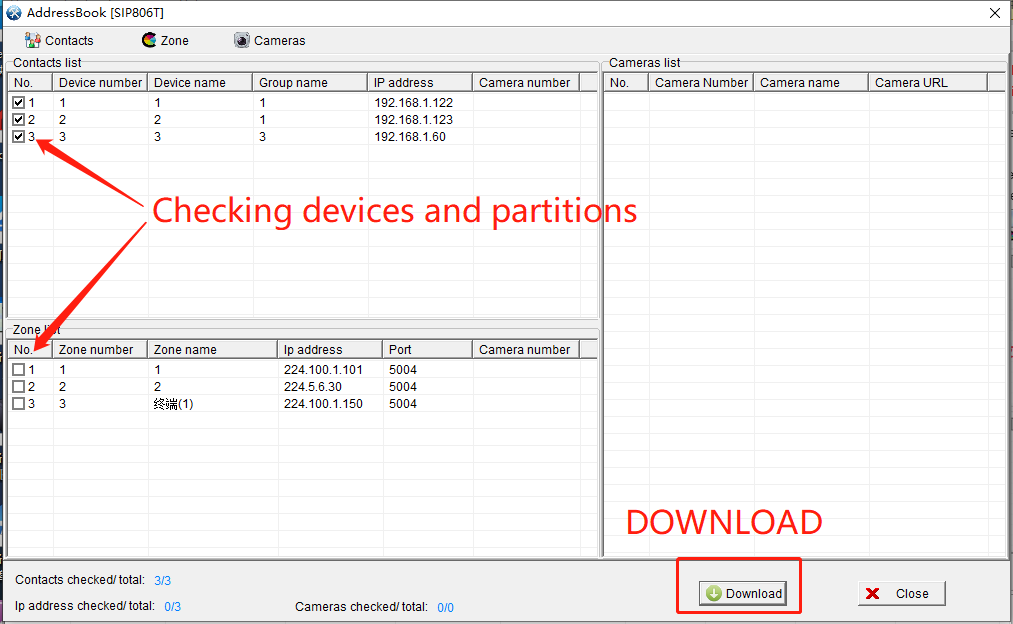
SINREY Manager software is a software management tool on the computer PC host that integrates SINREY device search, configuration, upgrade and other functions. Using Manager, users can conveniently manage SINREY devices.
Manager software is a software management tool on the computer PC host that integrates device search, configuration, and upgrade functions. Using Manager, users can easily manage devices.
Generally, the first configuration requires the device and the computer used for configuration to be within the same LAN subnet (i.e., the same network segment), so that the Manager software can be used to configure the device regardless of its original IP address.
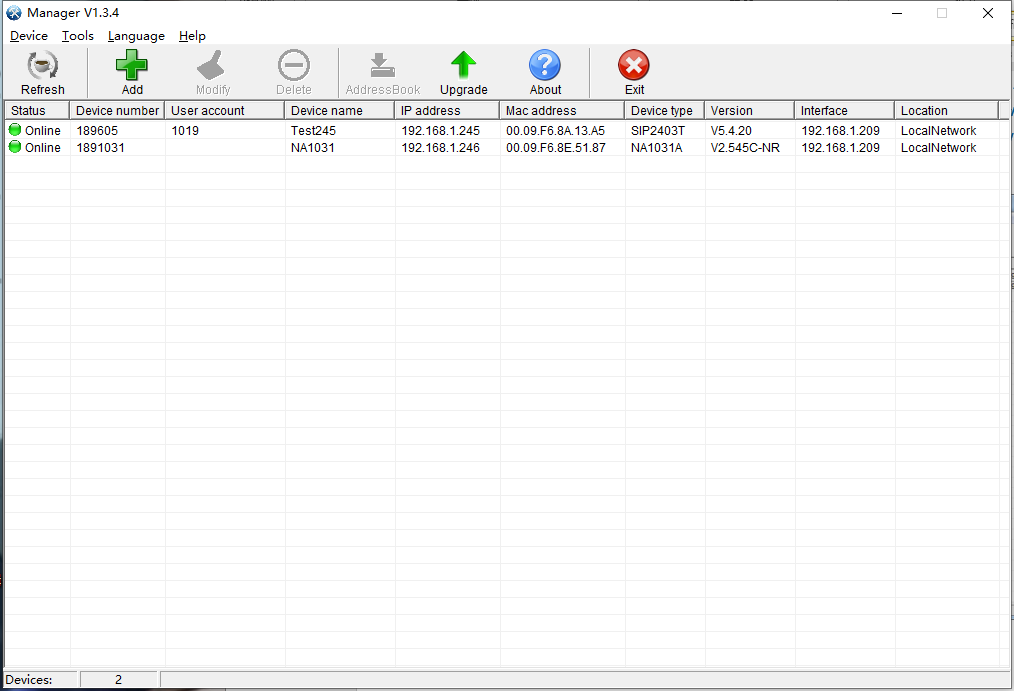
1.Search for local devices
Execute the shortcut menu "Search" to search SIP devices in the same subnet in the LAN, and display the searched SIP devices in the main window.

2.Adding devices
For unpowered devices, you can click "Add Device" to add SIP devices to the search tool in advance. In this way, you can search and configure SIP devices in different subnets (different network segments), provided that the ip addresses, subnet masks, gateways, etc. of these devices are correctly configured.
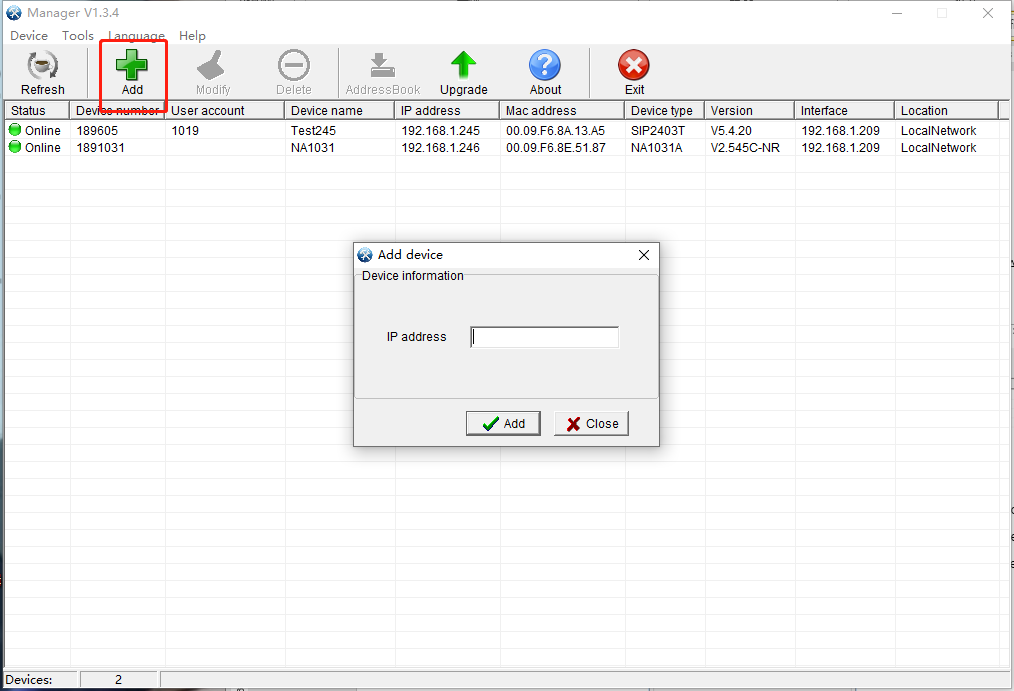
3.Equipment upgrade
Right-click on the SIP device or select "Device Upgrade" in the function bar to remotely upgrade the firmware of the SIP device.
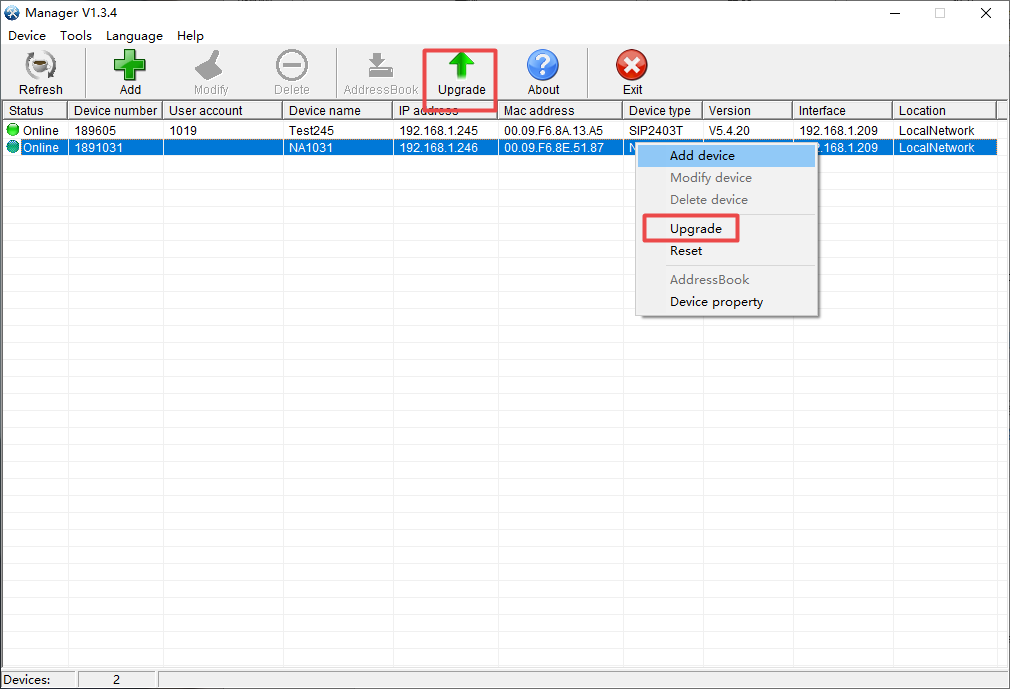
In the pop-up interface, choose to open the corresponding upgrade file (xxxx_xxxx_xx.bin), click Start, then enter the password (default 1234 or leave it blank), and finally click OK to realize the firmware upgrade.
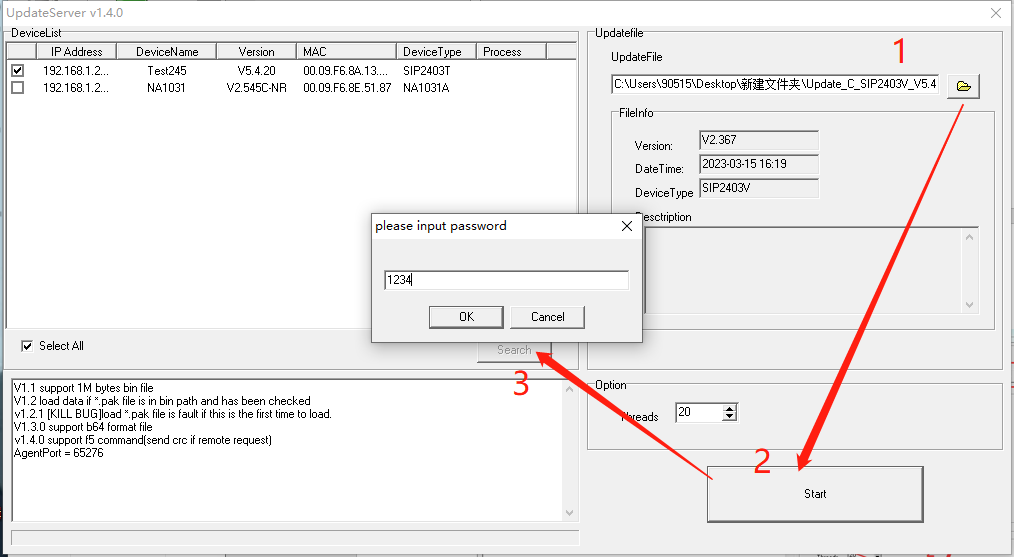
Intercom terminal setting instructions
1)Double click to enter the device properties interface, click "Basic Parameters" to set the IP address, gateway, subnet mask and DNS server of the device. The management server is the IP address of the playback software. The default port number is 8877.
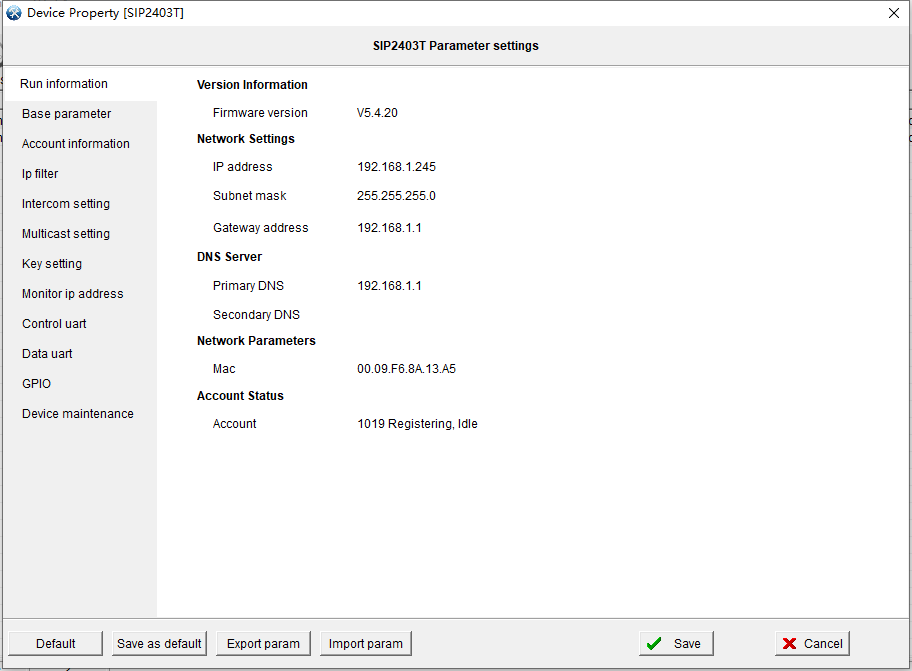
2)Click "Account Information", fill in the display name, user name, user password and SIP server IP address and its server port of the SIP device. (Non-SIP devices do not need to set this item)
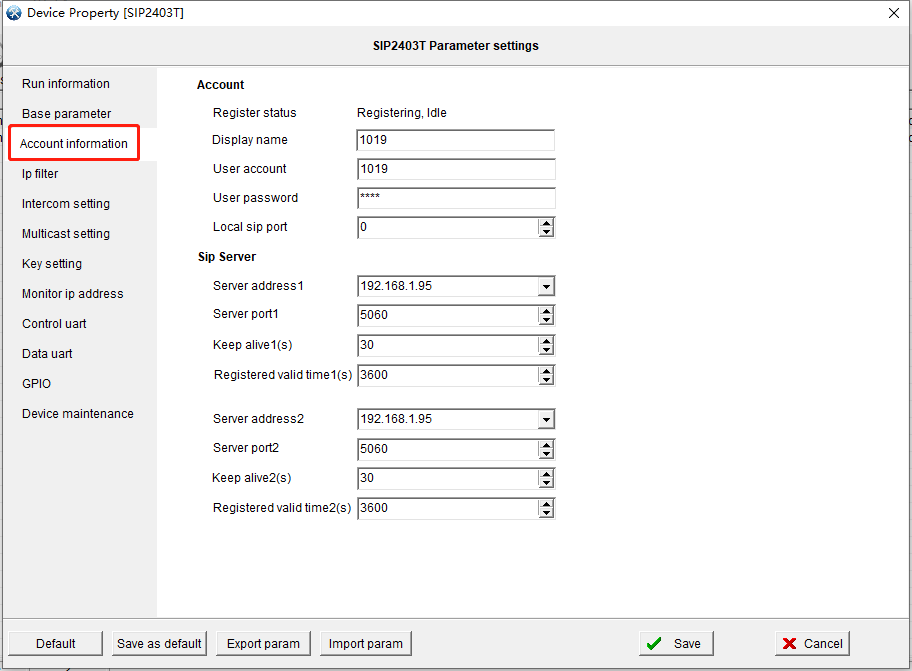
3)In the "intercom settings" to set the device's intercom shouting parameters, generally with the default can be.
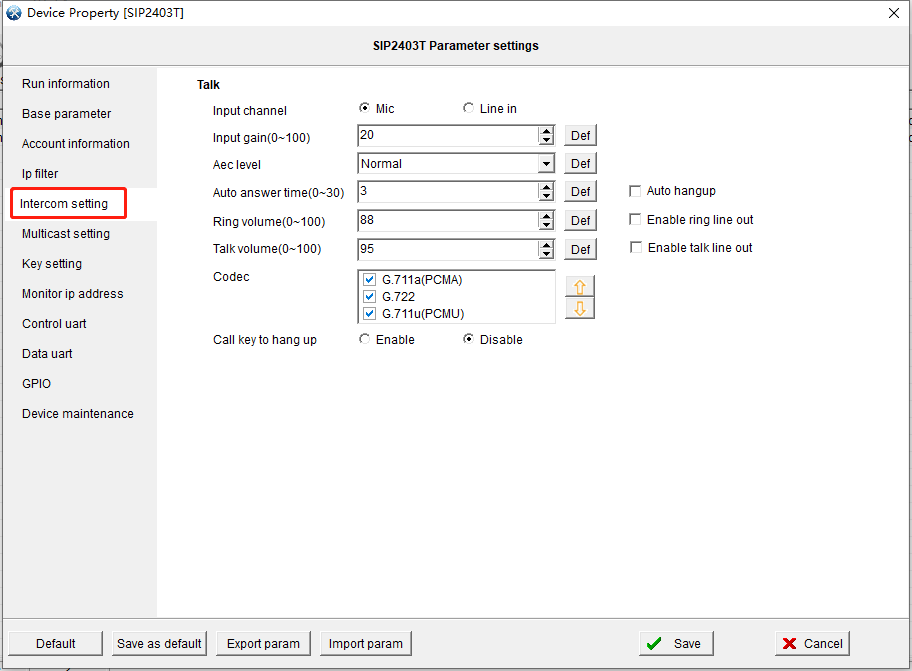
4)Set the multicast call parameters of the device in "Multicast Settings", generally use the default.
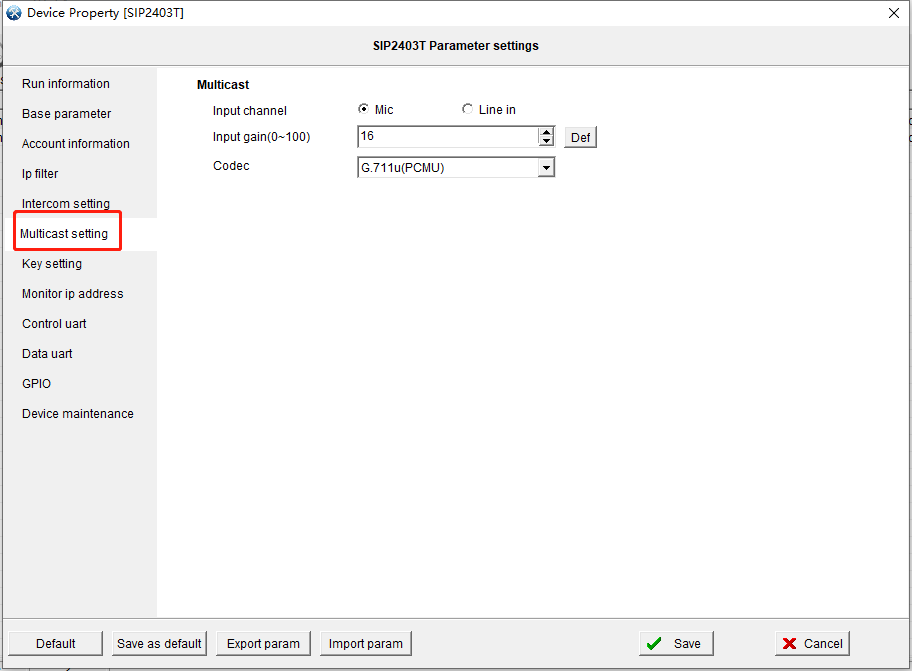
5)Set "Key Definition" to set the call target for intercom and the call target for multicast of the device.
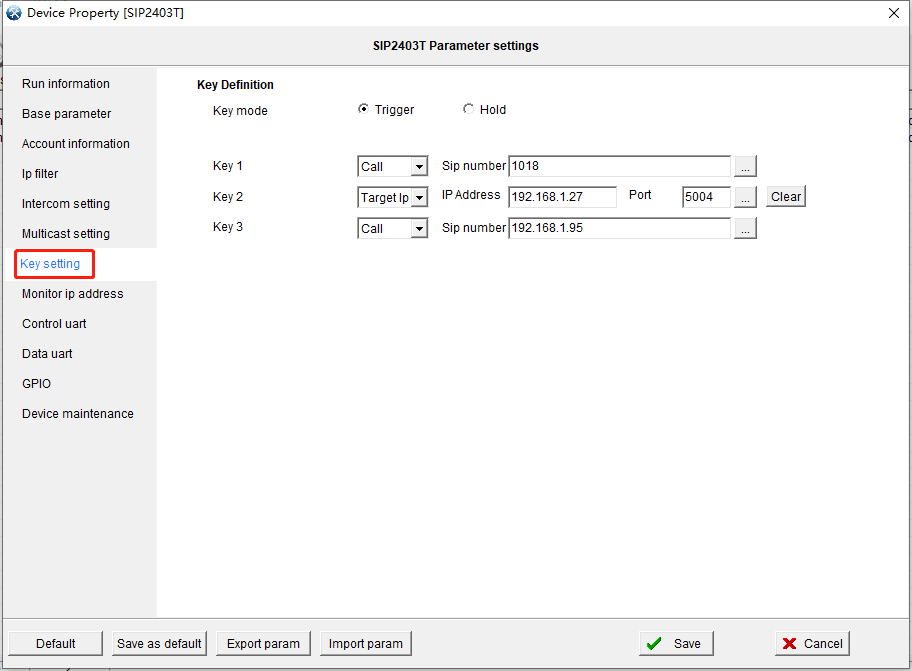
6)Set "Listen to multicast address", click to enter the preset multicast address list, when there are other devices in the network to initiate the same group of multicast, this device will listen to receive and automatically play the audio signal.
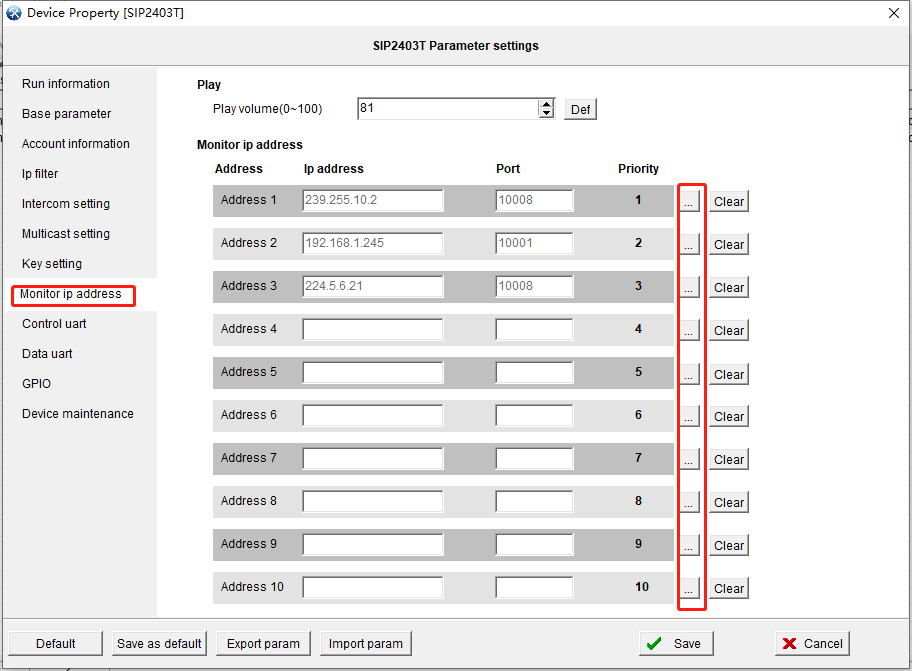
There are 10 groups of listening multicast addresses (1 group lowest, 10 groups highest), and multicast with high priority can interrupt multicast with low priority.
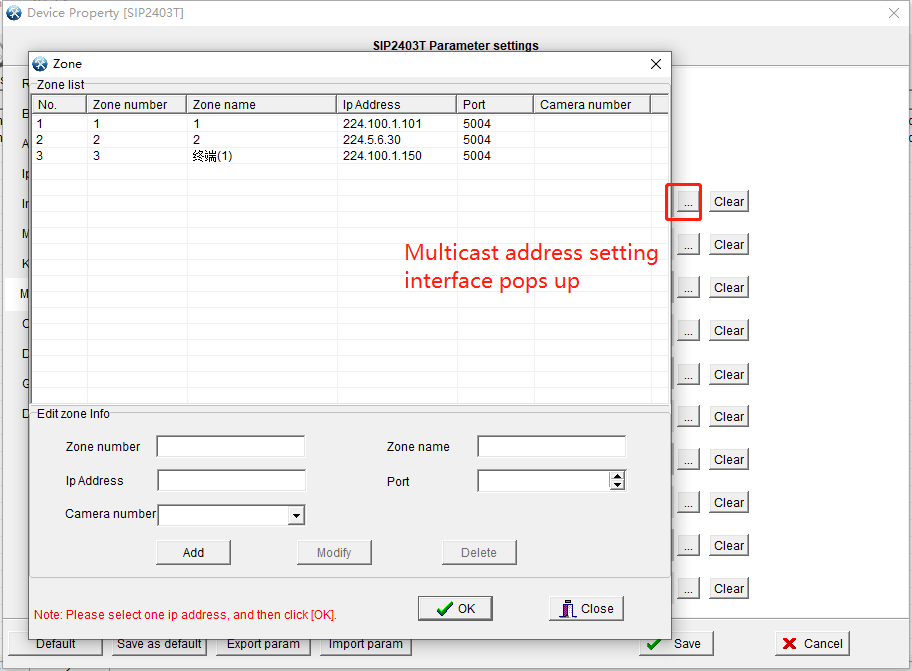
1.Double click to enter the device properties interface, click "Basic Parameters" to set the IP address, gateway, subnet maskand DNS server of the device.
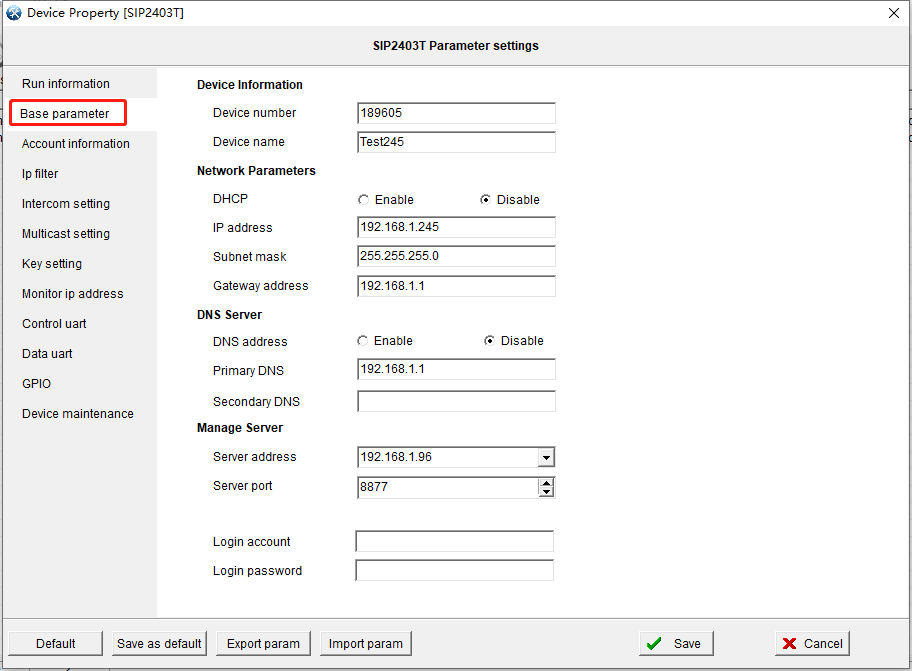
2.Set the microphone intercom and multicast shouting parameters in the function settings, generally use the default.
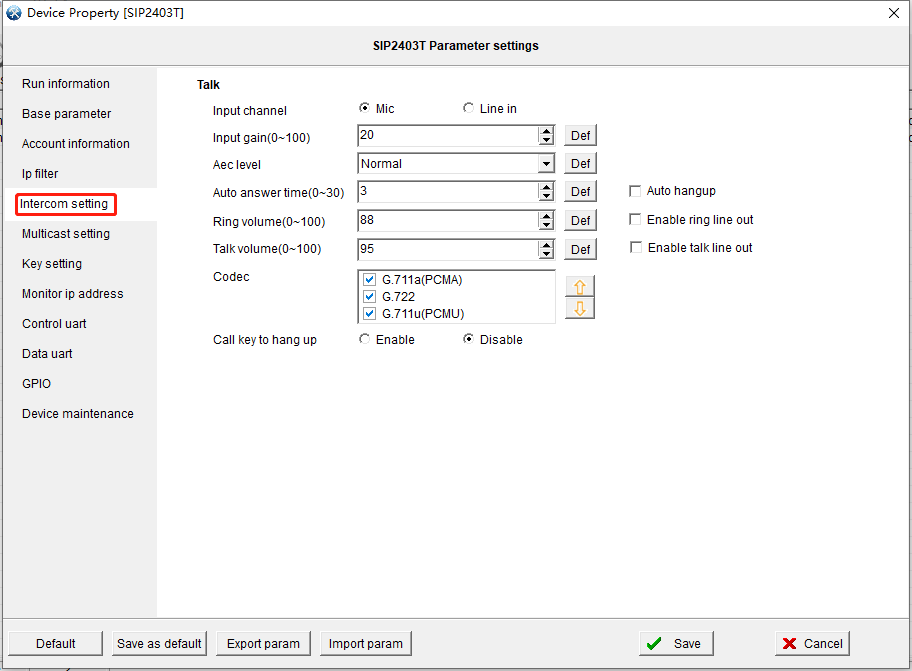
Select the microphone host, and then click the "Address Book" option on Manager's main screen to enter the address book download page.
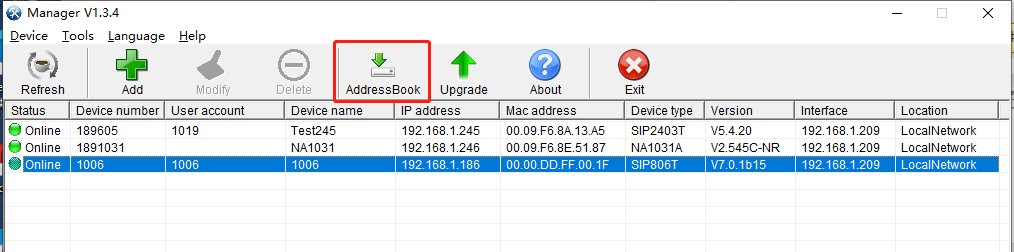
Click "Contact" to add intercom devices. The following figure:
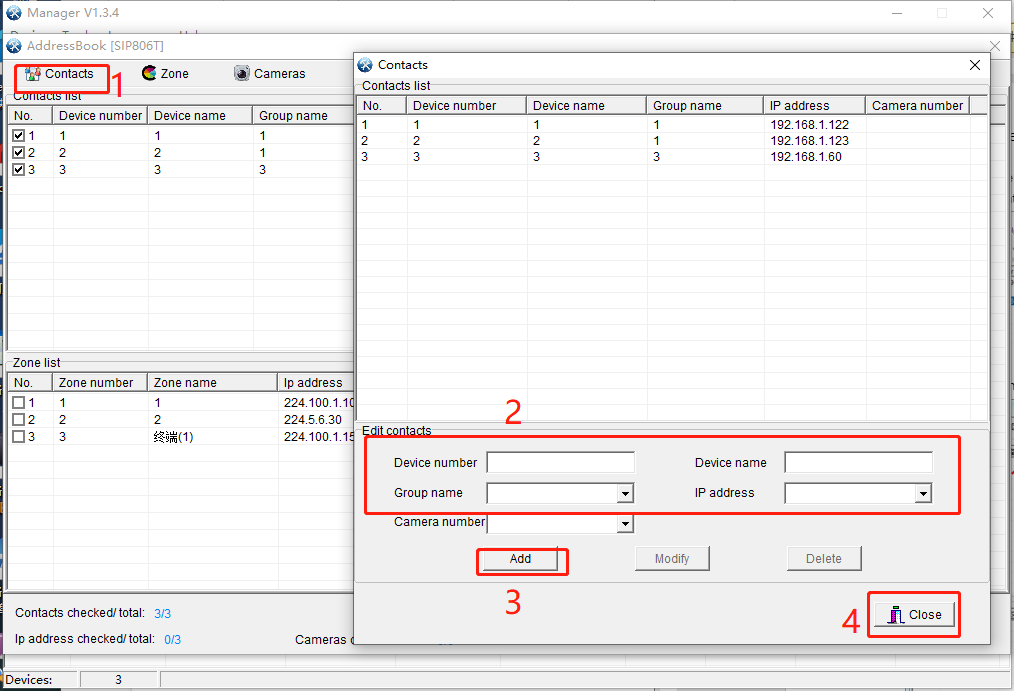
Note: When operating SIP devices, the device number is filled in the SIP account of the device, and other devices are filled in the device number in the basic parameters of the device.
3.Click on the partition list to add multicast addresses. The following figure:
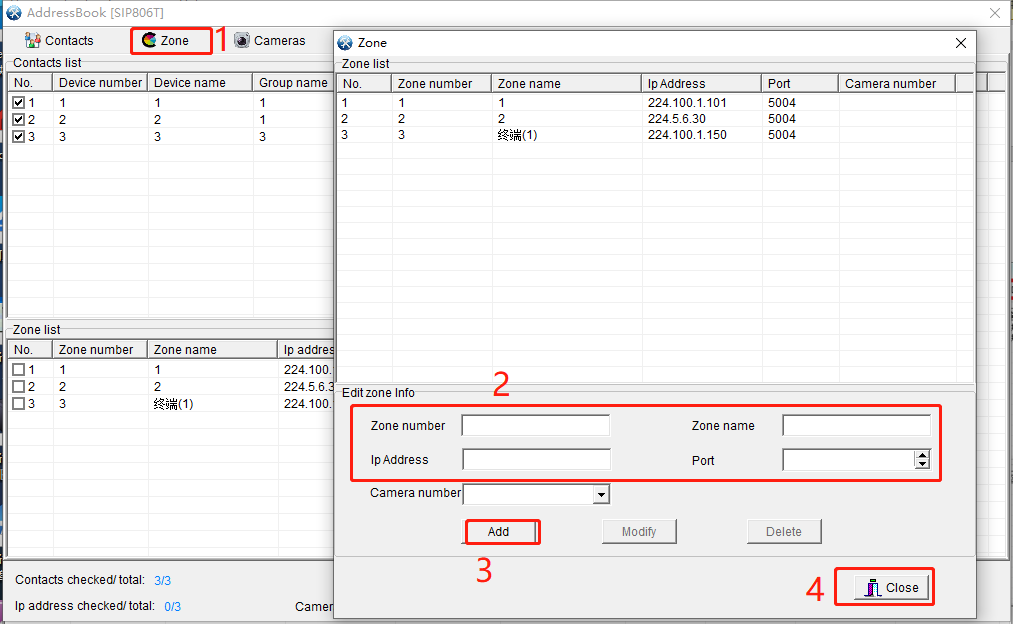
Note: Enter the IP address and port number of the specified partition. The partition number and partition name can be set arbitrarily, without affecting the usage.
The receiving end needs to set a consistent partition IP address and port number to receive multicast shouts sent by the microphone.
4.Check the contacts and partitions and click Download to download the information to the microphone host.